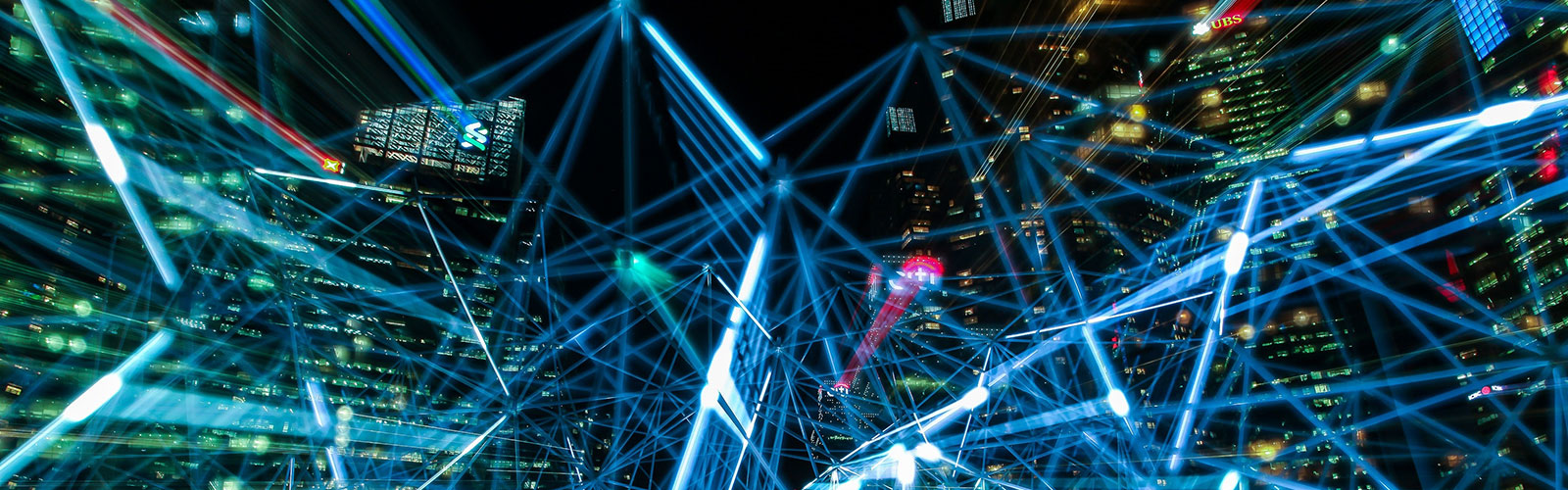
How to Save Form Customizations
Some forms allow customization via fillable fields (entering your own content items) or toggles to hide/show sections. You can save these customized forms to a personal location using any of the popular browsers (Chrome, Edge, Firefox, Opera, Safari).
Once you access the form in your browser and add your customizations, at least five methods to save a customized form to your personal location are available to you (below) depending on which browser you use. Some browsers support all these methods; others only support some of the methods.
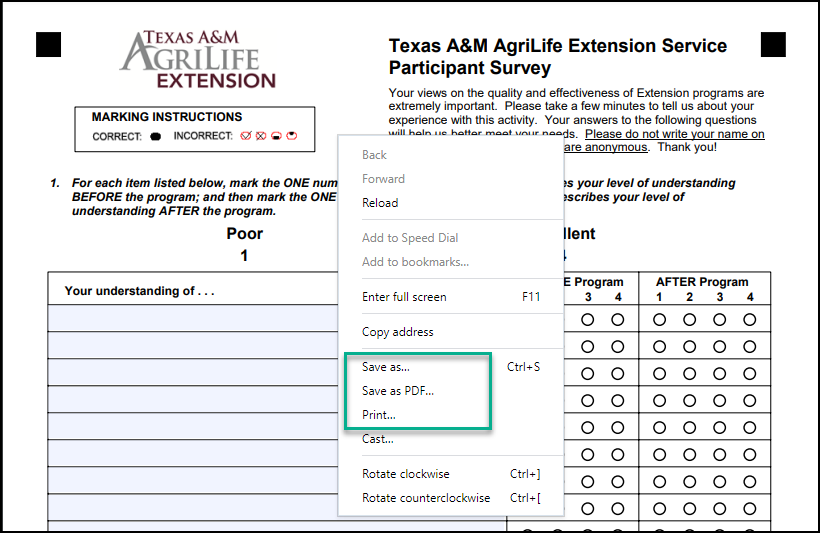
- Right click on the form, then select “Save As . . .” (save customized file to a different name).
OR - Right click on the form, then select “Save as PDF” (save customized file to a different name).
OR - Right click on the form, then select “Print”. Select “PDF” as your printer which will use your installed copy of Adobe Acrobat, Wondershare PDFelement, or cutePDF Writer (free utility) to prompt you to save the customized file (save customized file to a different name).
OR
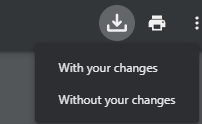
- Click on the download icon within your browser (save customized file to a different name).
OR - Click on the download icon within your browser, then select “With your changes” (save customized file to a different name).
