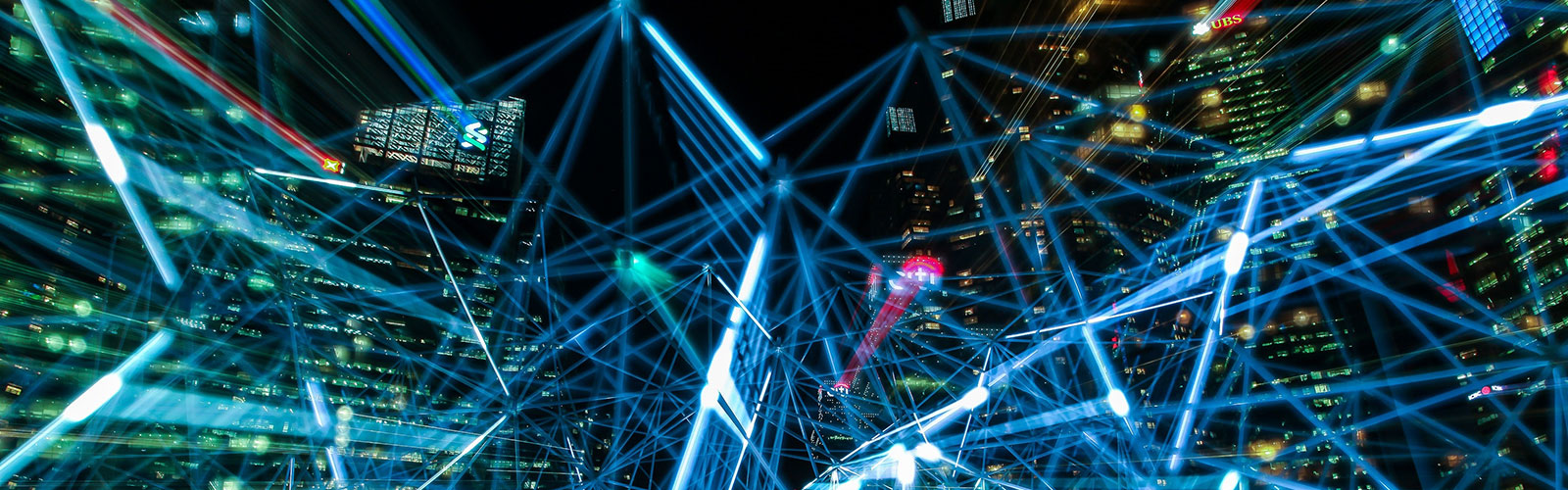
Scan Forms Process – Step by Step
The entire process of using scan forms can be summed up in five steps. Follow these steps once you’ve thought about what you want to measure (client changes, customer satisfaction) and the data collection strategy you want to use (traditional pre-post, retrospective post, or post-only).
********************************************
1. SELECT: Go to the scan forms download page, browse the forms, and select the one you want to use. The structure of the forms should match the data collection strategy you chose to use. The form will be in PDF format.
2. CUSTOMIZE: If the form allows customization, make the edits. Such edits include adding text items in retrospective post forms by typing them in or using a pull-down, adding questions and answers in tests of knowledge, and adding entire sections (in a few forms). Note many forms do not allow any edits at all. Do not use Adobe Acrobat, Word, or any other software to edit existing text or move bubbles! This will render the form unscannable. Just add text if, and where, the form allows you to as you view it on the screen.
3. COPY: Print or make as many copies of the form as you need including some additional copies in case you have walk-in participants. There are some very specific instructions on making copies that need to be followed precisely. See those instructions here.
4. ADMINISTER: Hand out forms to your program participants to complete.
5. SEND: Send in your completed forms along with a completed cover sheet to ODA (see instructions here).
********************************************
ODA will log in your forms when they arrive and place them in the processing queue. Processing involves scanning the forms, verifying problem or questionable marks, and running results.
You should receive your results via email within a few weeks.
You’re now ready to make use of your results to write an interpretation piece, report to stakeholders, make adjustments to improve your program, etc.
